General Settings
- Hide Timeline Title: Show or hide the Timeline Title with the Timeline Post.
- Timeline Image: To add a particular logo or an image with the Timeline Post.
- Timeline Title Heading Tag: Select a header tag for a timeline title, where options are available from H1 to H6.
- Timeline Title Typography: Choose typography options to decorate the timeline title.
- Timeline Title Color: Choose a color for a timeline title.
- Timeline Color: Choose a color for a timeline.
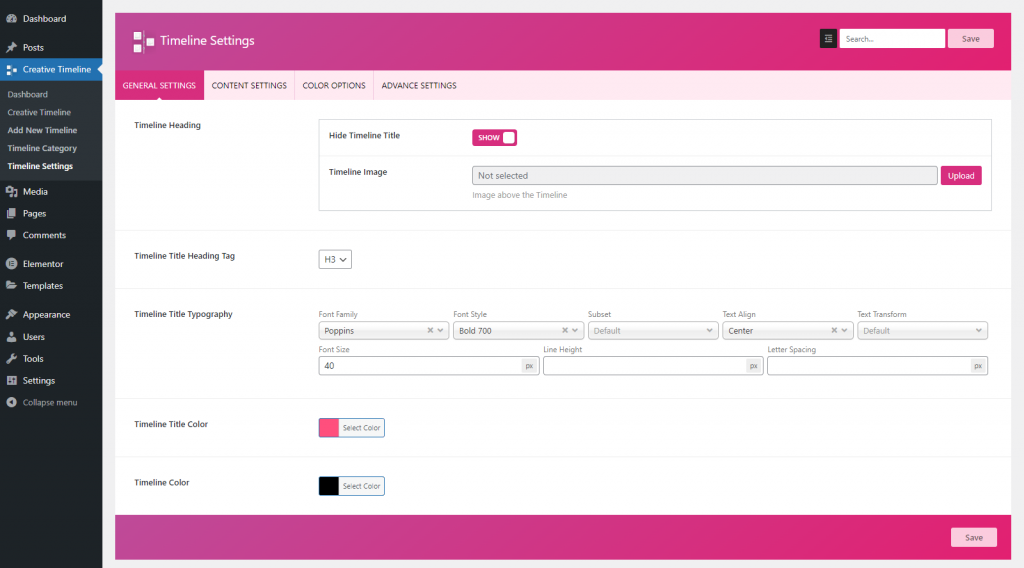 General Settings
General SettingsContent Settings
- Timeline Post Title
- Hide Timeline Title: Show or hide the Timeline Post Title with the Timeline Post .
- Post Title Heading Tag: Select a header tag for a timeline post title, where options are available from H1 to H6.
- Post Title Typography: Choose typography options to decorate the timeline post title.
- Timeline Post Content
- Hide Timeline Content: Show or hide the Timeline Post content with the Timeline Post .
- Post Content Length: Write a length in several words to showcase post content.
- Post Content Typography: Choose typography options to decorate the timeline post content.
- Timeline Post Date
- Hide Timeline Date: Show or hide the Timeline Post date with the Timeline Post.
- Post Date Typography: Choose typography options to decorate the timeline post date.
- Timeline Post Category
- Hide Post Category: Show or hide the Timeline Post category with the Timeline Post.
- Post Category Typography: Choose typography options to decorate the timeline post category.
- Timeline Post Meta
- Hide Post Author: Show or hide the Timeline Post author with the Timeline Post.
- Hide Timeline Comment: Show or hide the Timeline Post comment with the Timeline Post.
- Post Meta Typography: Choose typography options to decorate the timeline post meta.
- Timeline Post Featured Image
- Hide Post Featured Image: Show or hide the Timeline Post featured image with the Timeline Post.
- Timeline Post Social Share
- Hide Post Social Share Icon: Show or hide the Timeline Post social share icon with the Timeline Post.
- Timeline Post Read More Button
- Hide Post Read More Button: Show or hide the Timeline Post read more button with the Timeline Post.
- Read More Button Text: Write your read more text. It may be Read More,’ ‘Continue Reading,’ ‘Go to Reading’, etc.
- Read More Button Typography: Choose typography options to decorate the timeline post read more button.
- Read More Button Open link: Choose to show the read more link in current tab or in new tab.
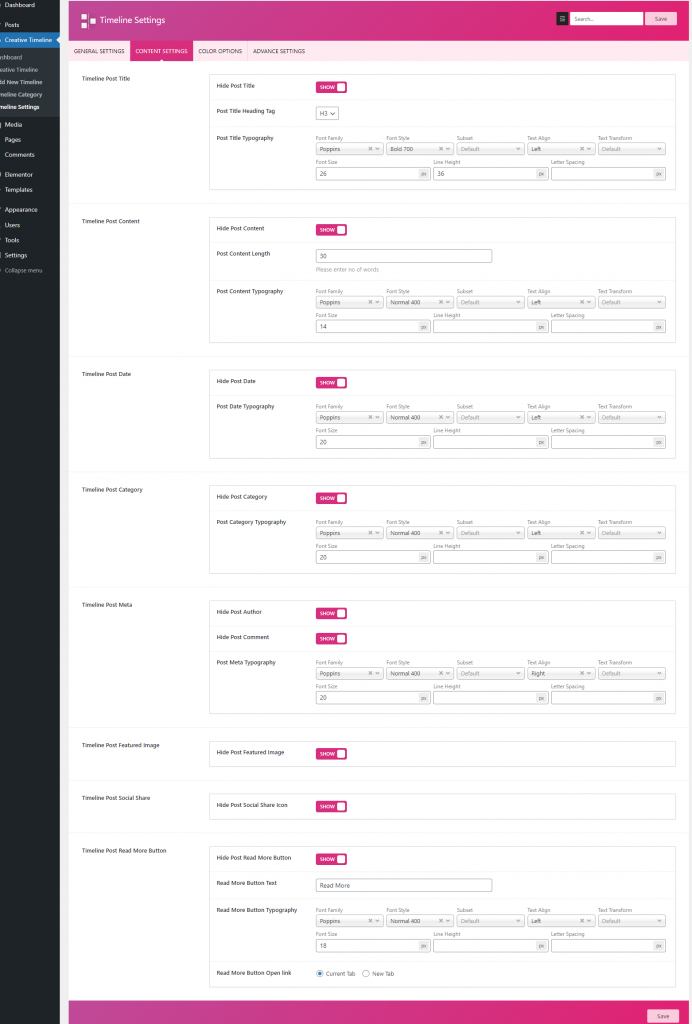 Content Settings
Content SettingsColor Options
- Timeline Post Title
- Post Title Color: Choose a color for the post title.
- Post Title Hover Color: Choose a hover color for the post title.
- Timeline Post Content
- Post Content Box Color: Choose a color for the post content box.
- Post Content Color: Choose a hover color for the post content.
- Post Content Box Shadow Color: Choose a color for the post content box shadow.
- Timeline Post Date
- Post Date Color: Choose a color for the post date.
- Post Date Hover Color: Choose a hover color for the post date.
- Timeline Post Category
- Post Category Color: Choose a color for the post category.
- Post Category Hover Color: Choose a hover color for the post category.
- Post Category Background Color: Choose a color for post category background.
- Timeline Post Meta
- Post Meta Color: Choose a color for the post meta.
- Post Meta Hover Color: Choose a hover color for the post meta.
- Timeline Post Social Share
- Post Social Share Color: Choose a color for the post social share.
- Post Social Share Hover Color: Choose a hover color for the post social share.
- Timeline Post Read More Button
- Post Read More Button Color: Choose a color for the post read more button.
- Post Read More Button Hover Color: Choose a hover color for the post read more button.
- Post Read More Button Background Color: Choose a color for post read more button background.
- Post Read More Button Background Hover Color: Choose a hover color for post read more button background.
- Timeline Post Icon
- Post Icon Color: Choose a color for the post icon button.
- Post Icon Hover Color: Choose a hover color for the post icon button.
- Post Icon Background Color: Choose a color for post icon background.
- Post Icon Background Hover Color: Choose a hover color for post icon background.
- Post Icon Border Color: Choose a color for the post icon border.
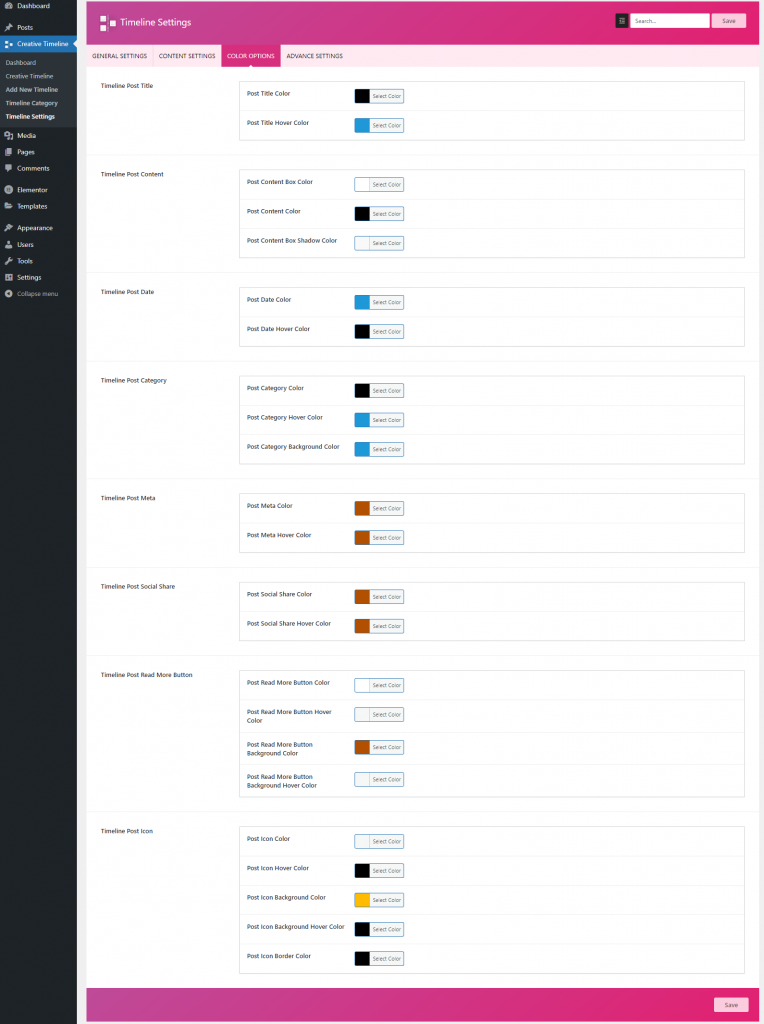 Color Options
Color OptionsAdvance Settings
- Timline Custom Styles: This text area can be used to add a custom CSS file. Add your CSS code here to override any CSS style in the timeline.
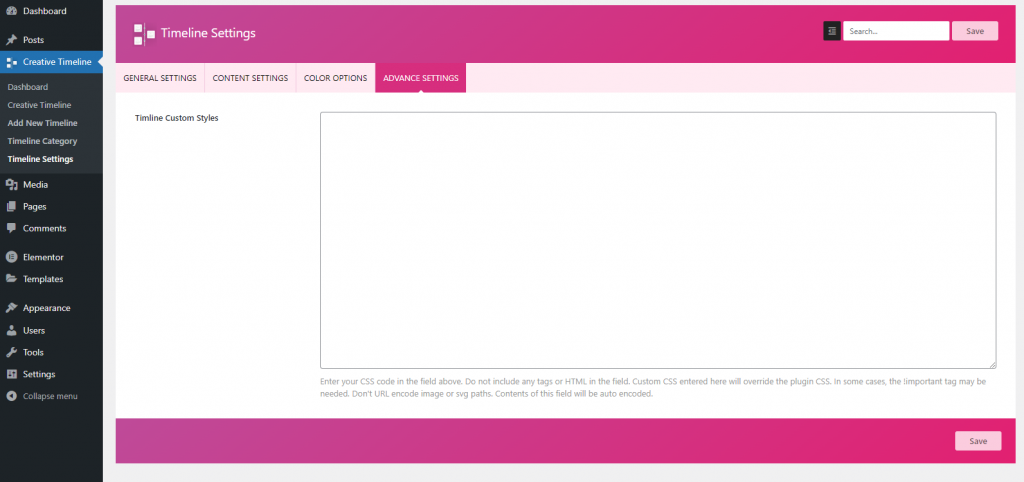 Advance Settings
Advance Settings