Shortcodes
Shortcodes are the code snippets that you can simple copy and paste to your page/post where you want to display the creative timeline.
1. Timeline Title:
You can set the creative timeline title.
2. Category:
Select categories to filter creative timeline posts.
3. Select Layout:
These content settings are divided into two distinct sections.
- Classic Timeline
- Artistic Timeline
4. Select Date Formats:
Select Date Formats:
- F j January 1 (F j)
- F j Y January 1 2022 (F j Y)
- Y-m-d 2022-01-01 (Y-m-d)
- m/d/Y 01/01/2022 (m/d/Y)
- d/m/Y 01/01/2022 (d/m/Y)
- F j Y g:i A January 1 2022 12:30 PM (F j Y g:i A)
- Y 2022(Y)
5. Display Number of Posts:
Write a number for the number of posts. That you want to show as creative timeline post items.
6. Icon:
Yes or No to decide whether to Display Icons In creative timeline Story.
7. Order:
Select sorting order as Ascending or Descending.
8. Order By:
Select order by date, title, ID, random etc. for post loop.
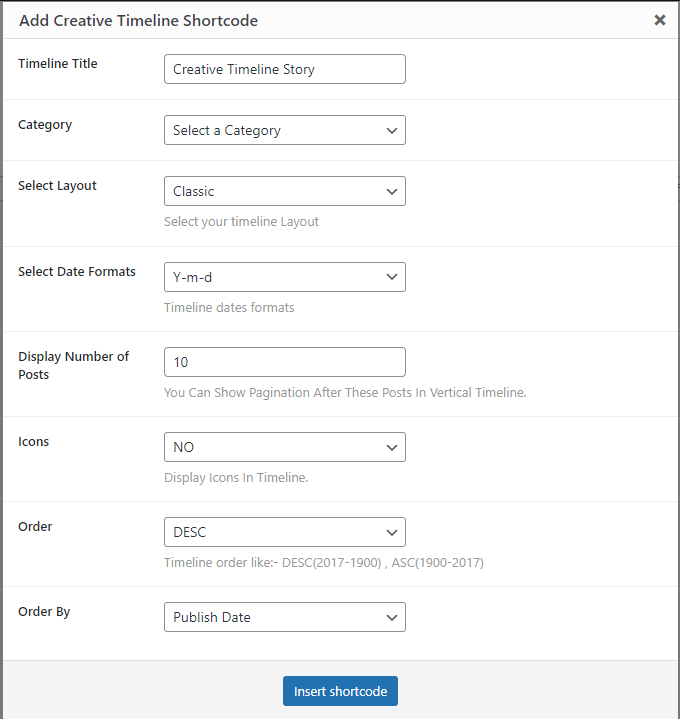
Classic Timeline:
[creative-timeline timeline-title="Classic Timeline Story " category="company-history" layout="classic" date-format="F j Y" show-posts="10" icons="YES" order="ASC" orderby="meta_value"]
Artistic Timeline:
[creative-timeline timeline-title="Artistic Timeline Story " category="company-history" layout="artistic" date-format="F j Y g:i A" show-posts="10" icons="NO" order="DESC" orderby="date"]