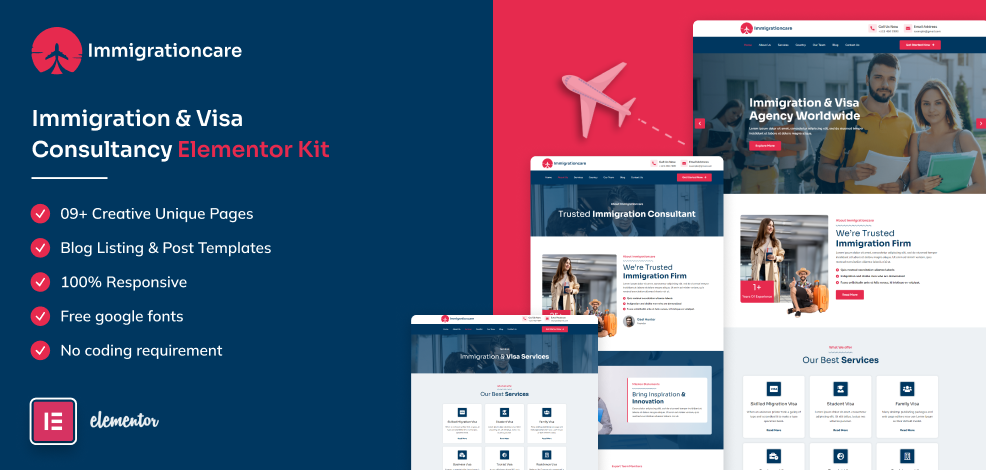Immigrationcare - Immigration and Visa Consultancy Elementor Kit
Immigrationcare – Immigration & Visa Consultancy Elementor Kit is the most innovative and effective website template for immigration consulting, Visa companies, professional migration companies, and many other fields. It is excellent because it is built with the WordPress elementor plugin, allowing you to edit it without having to know any coding knowledge. You get a blog detail page and a blog archive that have already been built in this template kit and total more than nine pages.
With the immigrationcare template kit global color and font settings, you can easily change the entire website’s color and font. In any device, this looks fantastic. The Elementor page builder is actually a WordPress plugin that is simple to use. Your immigration outreach is boosted by this immigrationcare template kit.
Included Templates
- Home Page
- About Us
- Services
- Country
- Our Team
- Blog
- Blog Detail
- Contact Us
- 404
- Coming Soon
Image Licensing:
All images, icons, and assets are included with the final downloadable zip file that you will receive on purchase. We highly recommend to replace it with your own assets or contents. If you choose to use our images, icons, and assets then first, please ensure they’re properly licensed.
By default all our images are used with CC0 (Creative Commons Zero) License.
Required plugins
- Elementor (free)
- Elementor Pro (need license)
Recommended Theme
- Hello Elementor (free)
- Child Theme for Hello Elementor (optional)
How to Import a Template Kit
- Download your main zip folder – unzip this primary folder and you will find folders for the following: Documentation, Media, and OneClickImport.
- For the zip kit file within the main folder – Do not unzip (the zip is titled “elementor-kit.zip“)
- Go to WordPress Dashboard – Elementor -Tools – Import / Export Kit
- Click Import a Template Kit
- Drag and drop the included site kit zip file to import
- Select the plugins you want to import (you will need an Elementor Pro license) – Click Next
- Select which parts you want to apply – for a full site import make sure everything is checked. Click Import
Tips After Importing:
- Review our documentation file – this provides installation, configuration, and update information as well as tutorial videos.
- Once imported – add your site logo to the global Site Settings area.
- Add a new menu for use in the header and a separate (or same) menu for the footer.
- Re-save your permalinks.
- We offer full documentation on the demo page as well as support through TemplateMonster.