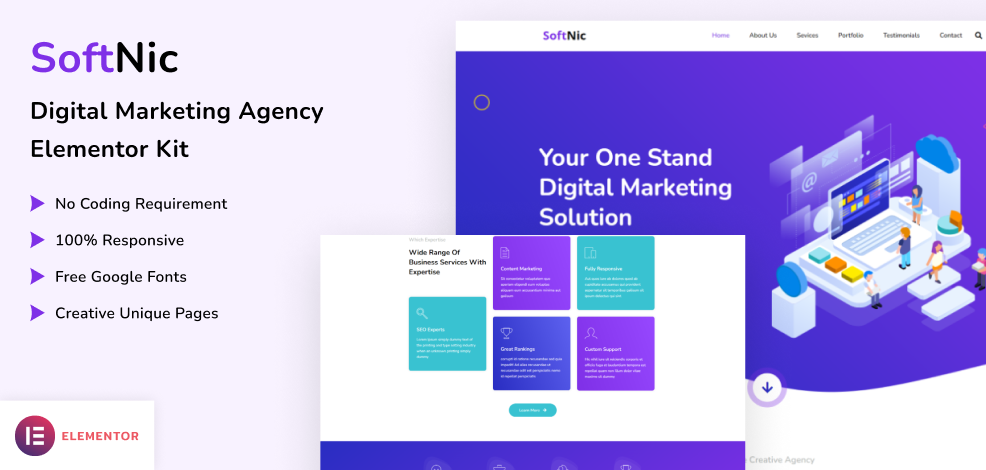Softnic - Digital Marketing Agency Elementor Template Kit
Softnic – Digital Marketing Agency Elementor Template Kit is a unique, pixel-perfect web kit to showcase, start your online presence for small or medium size digital agencies.
This is a ready-made template where everything is ready in structure, and pages to start your future website. We selected best sections for one page layout at the moment, with future planning of full proof complete website.
You can live websites for multiple businesses like digital marketing agencies, new tech startups, and small businesses. It represents a perfect solution for any kind of graphic design, software company, content writing services, or personal portfolio website.
Features
- Beautiful Home Page
- Ready made Header & Footer
- About Us Section
- Services Section
- Portfolio Section
- Contact Section
- 100% Responsive
- Cross-Browser Compatible
Image Licensing:
All images, icons, and assets are included with the final downloadable zip file that you will receive on purchase. We highly recommend to replace it with your own assets or contents. If you choose to use our images, icons, and assets then first, please ensure they’re properly licensed.
By default all our images are used with CC0 (Creative Commons Zero) License.
Required plugins
- Elementor (free)
- Elementor Pro (need license)
Recommended Theme
- Hello Elementor (free)
- Child Theme for Hello Elementor (optional)
How to Import a Template Kit
- Download your main zip folder – unzip this primary folder and you will find folders for the following: Documentation, Media, and OneClickImport.
- For the zip kit file within the main folder – Do not unzip (the zip is titled “elementor-kit.zip“)
- Go to WordPress Dashboard – Elementor -Tools – Import / Export Kit
- Click Import a Template Kit
- Drag and drop the included site kit zip file to import
- Select the plugins you want to import (you will need an Elementor Pro license) – Click Next
- Select which parts you want to apply – for a full site import make sure everything is checked. Click Import
Tips After Importing:
- Review our documentation file – this provides installation, configuration, and update information as well as tutorial videos.
- Once imported – add your site logo to the global Site Settings area.
- Add a new menu for use in the header and a separate (or same) menu for the footer.
- Re-save your permalinks.
- We offer full documentation on the demo page as well as support through TemplateMonster.