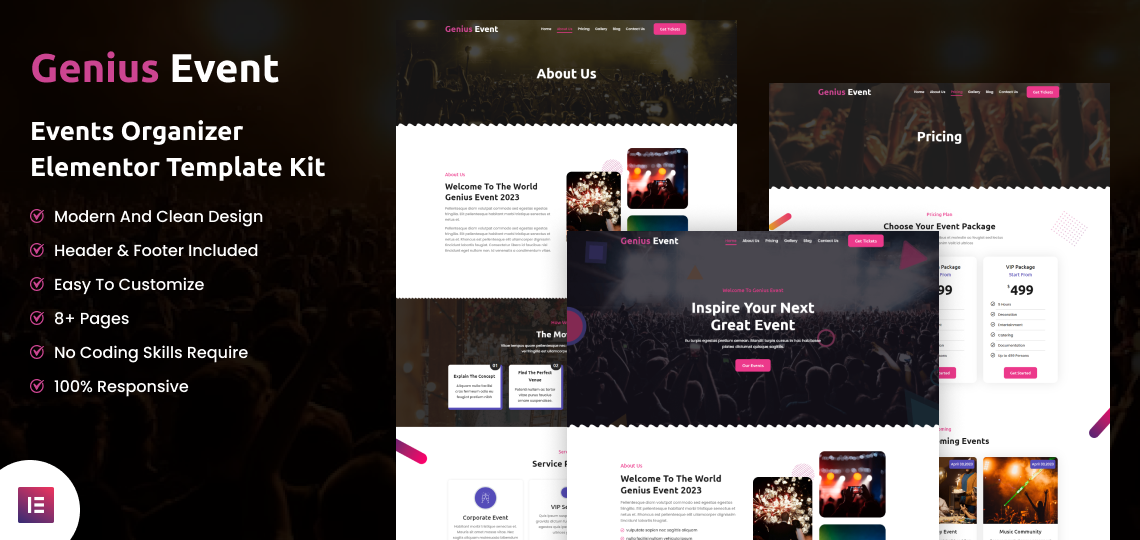Genius Event - Events Organizer Elementor Template Kit
Genius Event is an event-based Elementor template kit that has given you events-based features and design in this kit. This is really helpful for any type of event organization or agency that want to show their company globally with upcoming event detail. Genius Event has a modern homepage design with 8+ inner pages.
Genius Event is a fully responsive design with all browsers compatible with every device. To edit this template kit, you do not need any type of coding skills required. Anyone can edit this kit according to their website requirements. Every font and color are set with elementor global settings, you can edit it with just a single click. So get this amazing Genius Event kit now and take a sip of your coffee.
Included Templates
- Home
- About Us
- Pricing
- Gallery
- Blog
- Blog Single
- Contact Us
- 404 Page
- Coming Soon
Image Licensing:
All images, icons, and assets are included with the final downloadable zip file that you will receive on purchase. We highly recommend to replace it with your own assets or contents. If you choose to use our images, icons, and assets then first, please ensure they’re properly licensed.
By default all our images are used with CC0 (Creative Commons Zero) License.
Required plugins
- Elementor (free)
- Elementor Pro (need a premium purchasable license)
Recommended Theme
- Hello Elementor (free)
- Child Theme for Hello Elementor (optional)
How to Import a Template Kit
- Download your main zip folder – unzip this primary folder and you will find folders for the following: Documentation, Media, and OneClickImport.
- For the zip kit file within the main folder – Do not unzip (the zip is titled “elementor-kit.zip“)
- Go to WordPress Dashboard – Elementor -Tools – Import / Export Kit
- Click Import a Template Kit
- Drag and drop the included site kit zip file to import
- Select the plugins you want to import (you will need an Elementor Pro license) – Click Next
- Select which parts you want to apply – for a full site import make sure everything is checked. Click Import
Tips After Importing:
- Review our documentation file – this provides installation, configuration, and update information as well as tutorial videos.
- Once imported – add your site logo to the global Site Settings area.
- Add a new menu for use in the header and a separate (or same) menu for the footer.
- Re-save your permalinks.
- We offer full documentation on the demo page as well as support through TemplateMonster.