Post Layouts Pro for Gutenberg block settings divided into two parts: Layout Options and Post Settings
2. Post Settings
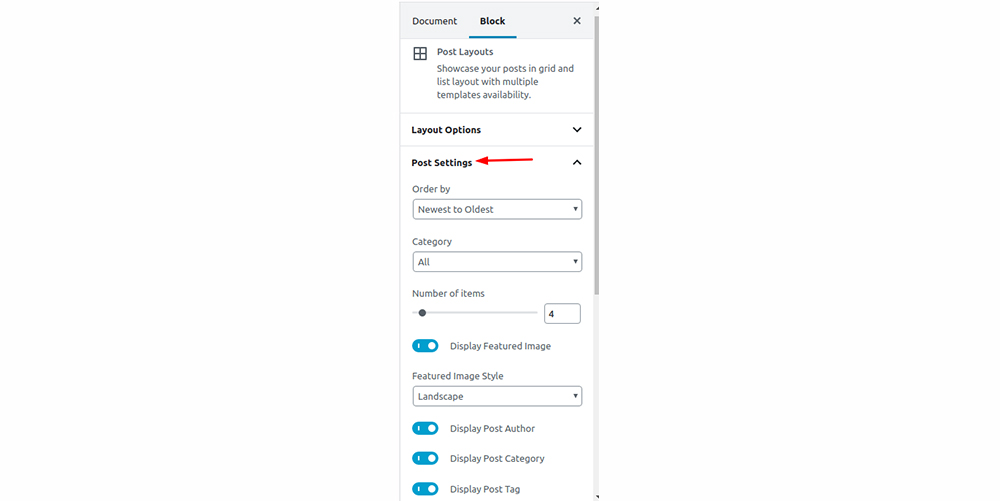
It is a section of settings. Here you can easily choose how to showcase your data with ordering, category filtering, and many items.
It is a post meta showcase functionality of the plugin. So, you can select what to show or what to don’t want to show.
We are giving you 17 various options to create hundreds of combinations to filter your post information. Plus, more choices will come with future updates to this plugin.
Order by
- You can filter your posts in order where choices are ready as Newest to Oldest, Oldest to Newest, A → Z, Z → A.
Category
- You can choose a category to show posts from a specific category or select All to showcase posts from every category.
Number of items
- The number of posts that you want to show with these post listings.
Columns
- The number of columns that you want to show with post listings when you selected Grid Layout.
Display Featured Image
- You can select yes or no to show the post’s featured image with the post data.
Featured Image Style
- You can select an image style from available options – Landscape or Square.
Note:* If you feel like that Square image style is not working for you or your wish. Plus, you should try the Regenerate Thumbnails plugin to recreate new images for your post.
Display Post Author
- You can select yes or no to show posts author-name.
Display Post Category
- You can select yes or no to show the categories of the post.
Display Post Tag
- You can select yes or no to show the tags of the post.
Display Post Comment
- You can select yes or no to show comment counts of the post.
Display Post Date
- You can select yes or no to show the published date of the post.
Select Post Date Style
- You can select Post Date format from the available format options.
Display Post Excerpt
- You can select yes or no to show an excerpt of the post.
Number of words for Excerpt
- You can write numbers for post excerpt length in words.
Display Read More Link
- You can select yes or no to show read more links of the post where the visitor goes for post detail to read a whole blog post.
Customize Read More Link
- You can write a label for the ‘Read More’ button or link text.
Display Social Share Icon
- You can select yes or no to show social share links to give the capability to end-users. They can share your posts or not via the social share option.
Select Social Share Style
- You can select social share style from the group – Square, Circle, Only Icon, Fill Circle, and Button.