You can set all the widget settings of AE Product Listing.
Step 1. Go to Pages » Add Page » Edit with Elementor
Step 2. Search widget AE Product Listing
Step 3. To Set the AE Product Listing widget on your page.
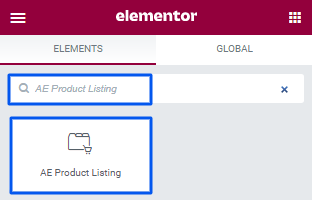
Step 4. Drag and Drop the widget on your page.
Step 5. Now, set all the settings as per your preferences.
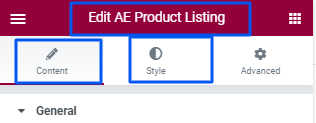
Step 6. Click on the “Update” button at the bottom of the page and enjoy the AE Product Listing Widget.
Content Settings – AE Product Listing
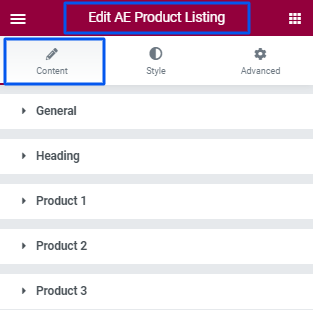
1. General
General settings for the AE Product Listing.
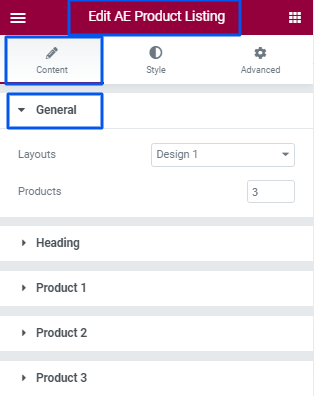
- Layouts: To select a design for an AE Product Listing.
- Product: To set a Product number for products.
2. Heading
Heading settings for the AE Product Listing.
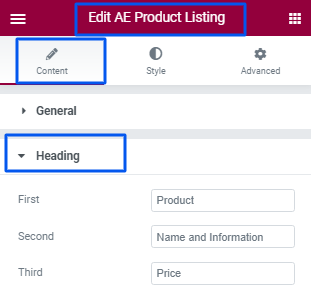
- First: To set a text for First Column Heading.
- Second: To set a text for Second Column Heading.
- Third: To set a text for Third Column Heading.
3. Product
Product settings for the AE Product Listing.
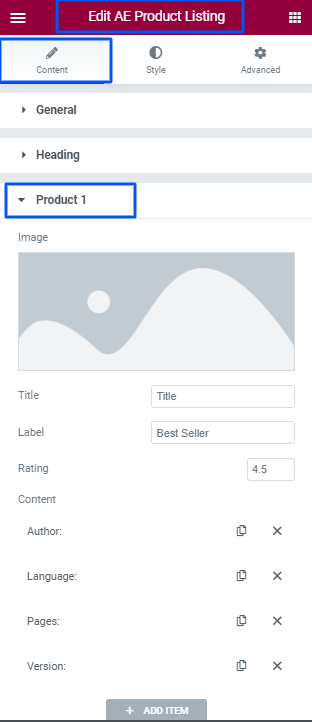
- Image: To set an Image for the Product.
- Title: To set a Title for Product.
- Label: To set a Label for the Product.
- Rating: To set a Rating for the Product.
- Content: To Manage content for Product.
- Add Item: To add a new Item for the Product.
Style Settings – AE Product Listing
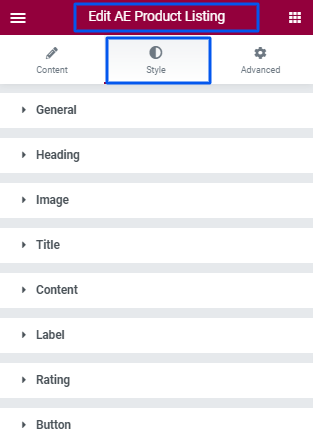
1. General
To set General settings for AE Product Listing.

- First Column Width: To set the First Column Width.
- Second Column Width: To set the Second Column Width.
- Third Column Width: To set the Third Column Width.
- Box Border Type: To set the Box Border Type.
- Background Color: To select the Background Color using the color picker.
- Column Border Type: To set the Column Border Type.
- Padding: To set the Padding.
2. Heading
To set the Heading settings for AE Product Listing.
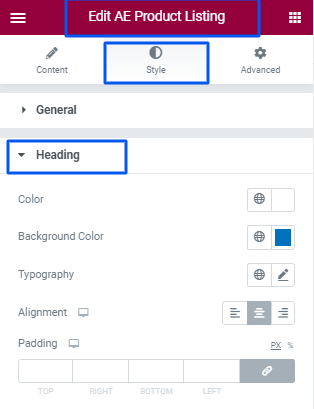
- Color: To select the Heading Color using the color picker.
- Background Color: To select the Heading Background Color using the color picker.
- Typography: To set the Heading Typography.
- Alignment: To set the Alignment of Heading.
- Padding: To set the Padding of Heading.
3. Image
To set the Image for AE Product Listing.
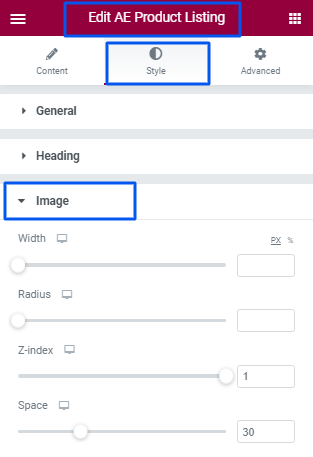
- Width: To set the Image Width.
- Radius: To set the Image Radius.
- Z-index: To set the Image Z-index.
- Space: To set the Space for Image.
4. Title
To set the Title for AE Product Listing.
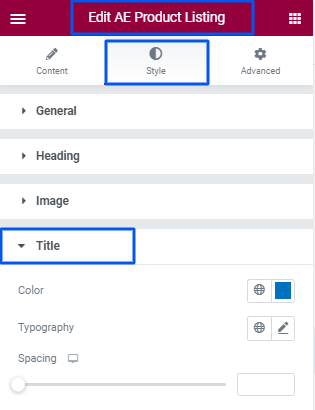
- Color: To select the Title Color using the color picker.
- Typography: To set the Title Typography.
- Spacing: To set the Spacing Title.
5. Content
To set the Content for AE Product Listing.
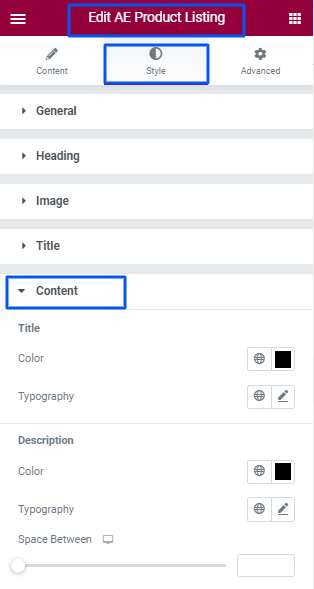
- Title Color: To select the Title Color using the color picker.
- Title Typography: To set the Title Typography.
- Description Color: To select the Description Color using the color picker.
- Description Typography: To set the Description Typography.
- Space Between: To set the Space Between with Content.
6. Label
To set the Label for AE Product Listing.
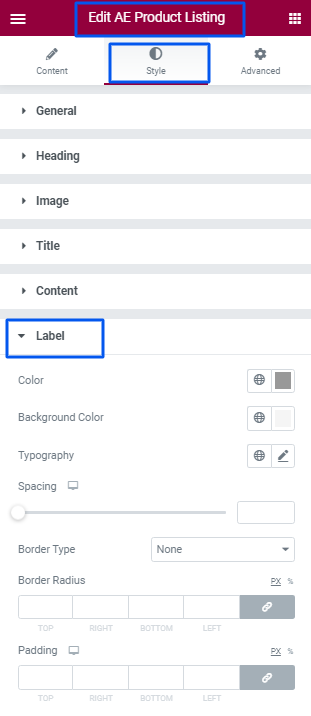
- Color: To select the Label Color using the color picker.
- Background Color: To select the Label Background Color using the color picker.
- Typography: To set the Label Typography.
- Spacing: To set the Spacing Label.
- Border Type: To set the Label Border Type like; Solid, Double, Dotted, Dashed, Groove.
- Border Radius: To set the Label Border Radius.
- Padding: To set the Label Padding.
7. Rating
To set the Rating for AE Product Listing.
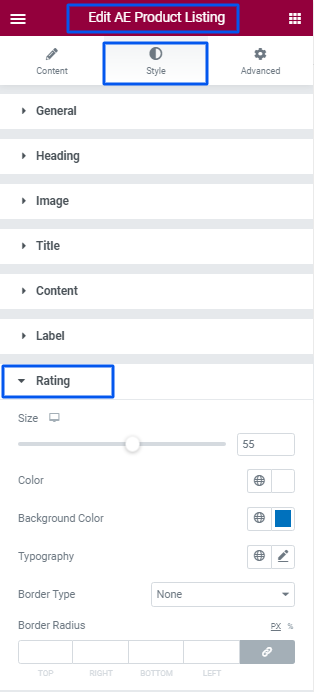
- Size: To set the Rating Size.
- Color: To select the Rating Color using the color picker.
- Background Color: To select the Rating Background Color using the color picker.
- Typography: To set the Rating Typography.
- Border Type: To set the Rating Border Type like; Solid, Double, Dotted, Dashed, Groove.
- Border Radius: To set the Rating Border Radius.
8. Button
To set the Button for AE Product Listing.
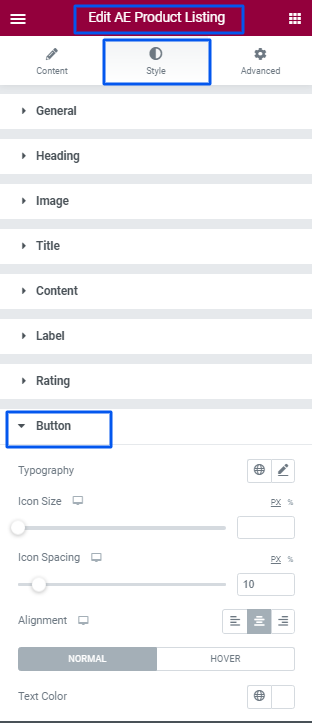
- Typography: To set the Button Typography.
- Icon Size: To set the Button Icon Size.
- Icon Spacing: To set the Button Icon Spacing.
- Alignment: To set the Button Alignment like; Left, Center, Right.
- Text Color: To select the Button Text Color using the color picker.
- Background Color: To select the Button Background Color using the color picker.
- Border Color: To select the Button Border Color using the color picker.
- Button Shadow: To select the Button Shadow using the color picker.
- Border Type: To set the Button Border Type like; Solid, Double, Dotted, Dashed, Groove.
- Border Radius: To set the Button Border Radius.
- Padding: To set the Button Padding.
- Margin: To set the Button Margin.